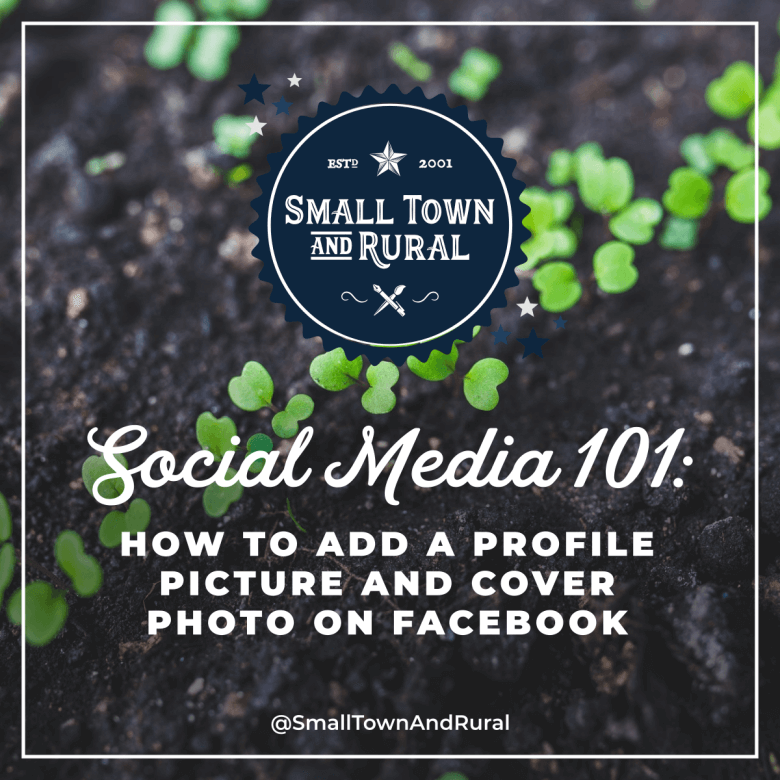Social Media Branding made simple. Here's how to add a profile picture and cover photo on your Facebook Business Page courtesy of today's Social Media 101 post.
The Steps to add a profile picture on your computer.
- Go to your Facebook Page.
- Hover over the profile picture and click on "Update".
- Click Upload photo.
- Double-click on the picture you choose.
- Adjust the size of the photo or logo as needed. Click and drag the photo if you need to reposition it.
- Click "Save" button.
The Steps to add a profile picture on your mobile phone.
- Go to your Facebook Page.
- Tap the Profile Picture.
- Tap "Choose New Profile Picture".
- Pick what picture you want.
- Adjust the size of the photo or logo as needed.
- Tap "Save" button.
The Steps to add a cover photo on your computer.
- Go to your Facebook Page.
- Tap the "Edit" button on the Cover Photo.
- Choose gallery and pick what picture you want.
- Tap the "Done" button.
- Tap "Save" button.
Sign up for our newsletter to receive more Social Media 101 posts right in your inbox.