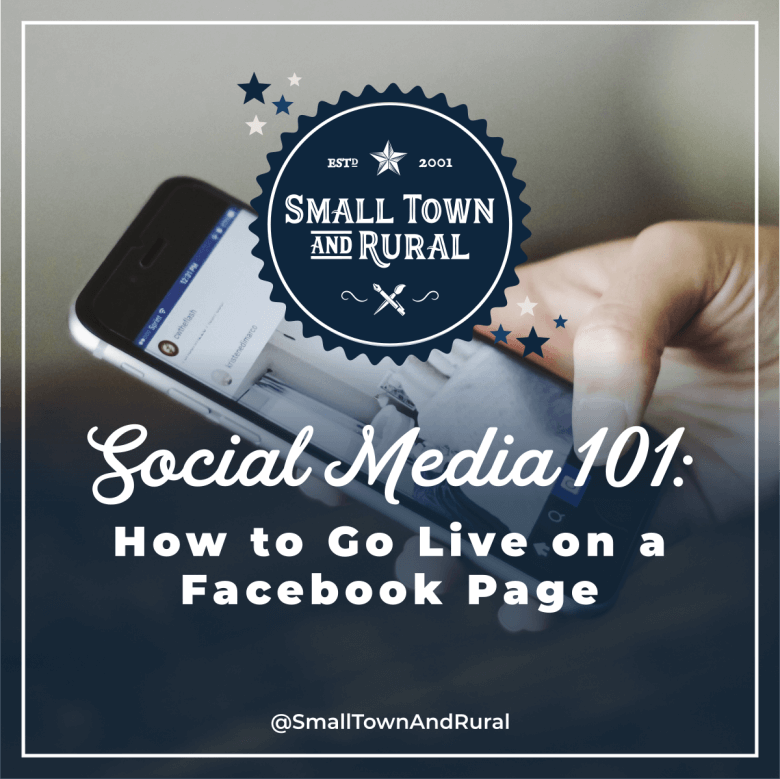Going live is a great way to interact with your followers or ideal customers. In today's Social Media 101 article, you're going to learn how to Go Live on a Facebook page.
On the desktop:
- Head over to your Facebook page.
- Under "Create Post", on the "Create" bar, click "Live".
- Click "Go Live".
- Select "Where to post" the livestream from the drop-down list.
- Select "When are you going live" from the drop-down list.
- Select a video source.
- Add info to your live steam like the name, description and thumbnail.
- Use the "Camera Controls" to check that your camera and microphone. inputs are properly working before going live.
- Once you have added all the needed info, click "Go Live" or "Schedule Live Video".
On mobile:
- Go to your Facebook page.
- Tap the "Live button" at the bottom of post composer.
- Add info to your live steam like the name, description and thumbnail. You can also tag friends, add location check in, a feeling or activity.
- Once you have added all the needed info, tap "Start Live Video".
Sign up for our newsletter to receive more Social Media 101 posts right in your inbox.