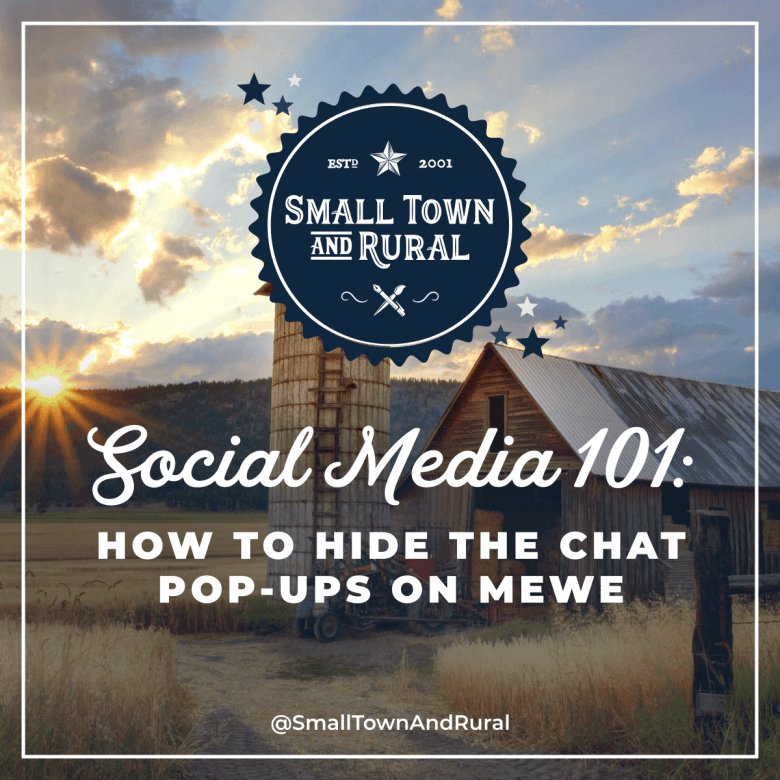On the desktop:
- Go to the chat block in the sidebar and click the 3 dots then disable Auto Open New Messages.
- You can also hide the chat pop-ups for specific groups. Just go to the chat box pop-up, click the "i" icon, then click Hide Chat.
- Click your profile image in the upper right corner, then click settings then Groups. You can then disable the specific chat pop-ups you don't want to see.
- NOTE: You can still see the group chats when you visit the individual group pages.
On mobile:
- Find the mobile menu on the bottom of the app.
- Tap the last icon on the right (the user icon), then tap the gear icon on the top right.
- Tap Push Notification and then disable Chat Messages.
Get more MeWe tips at: https://mewe.com/join/meweforbusiness