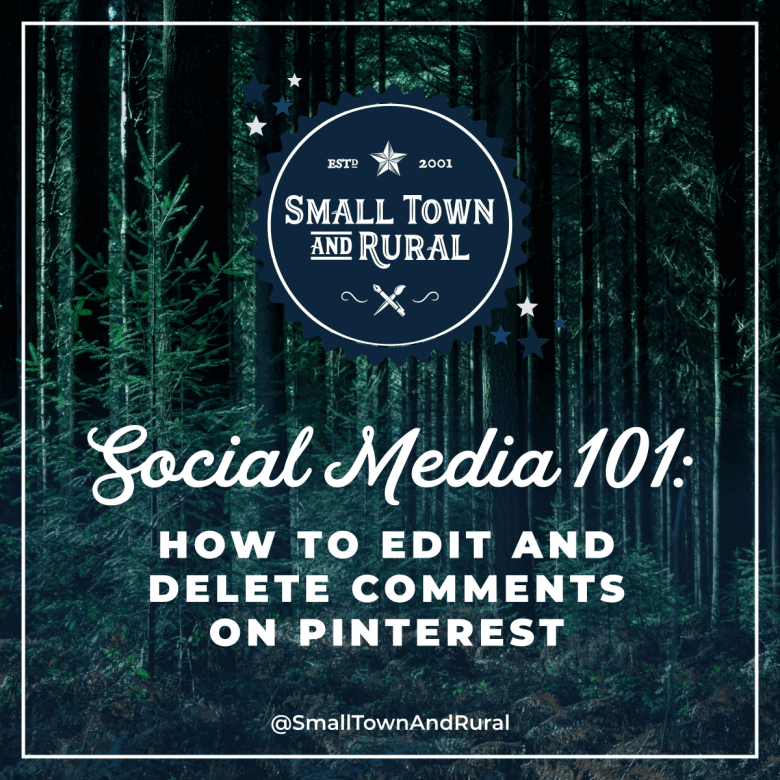Here's how to edit and delete comments on Pinterest courtesy of today's Social Media 101 post.
The Steps to edit a comment on Pinterest on your computer.- Find the pin with the comment you want to edit.
- Click on "Comments".
- Click the three dots icon under the comment.
- Click "Edit
- Make your edits, then click "Edit" to save it.
- Go to Pinterest.
- Find the pin with the comment you want to delete.
- Click on "Comments".
- Click the three dots icon under the comment.
- Click "Edit"
- Click "Edit" again to confirm.
- Go to the Pinterest app.
- Find the pin with the comment you want to edit.
- Click on "Comments".
- Click the three dots icon under the comment.
- Click "Edit
- Make your edits, then click "Edit" to save it.
- Go to the Pinterest app.
- Find the pin with the comment you want to delete.
- Click on "Comments".
- Click the three dots icon under the comment.
- Click "Delete"
- Click "Delete" again to confirm.
Sign up for our newsletter to receive more Social Media 101 posts right in your inbox.